(ON Only) Collecting Patient Consent Manually
If you pharmacy does not have an e-Sig pad or an iPad to capture electronic consent, you can print out the Patient Acknowledgment of Professional Pharmacy Service form directly from the Consent dialogue window.
- Launch a Medication Review for a patient. If there is no patient consent on file from the last 365 days, the following prompt will appear:
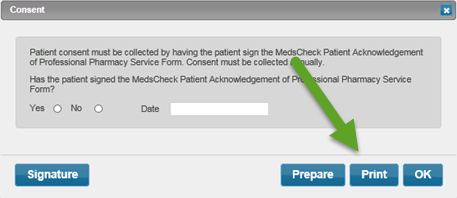
Note: The Signature button will disabled if your workstation does not have an e-Sig pad attached, or you are not completing it on an iPad.
- Select the printer you wish to print the form to.
- Select the OK button. The form prints.
- Have your patient sign the Patient Acknowledgment of Professional Pharmacy Service form.
- Launch the medication review for the patient again. The ‘Consent’ window appears.
- Select the Yes radio button.
- Enter the Date the form was signed.
- Select the OK button. Patient Consent will remain on file for 365 days from the date entered in the Date field.
- Once the medication review is completed, ensure you scan and attach the signed form to the Patient Folder. This is required for audit purposes.